Wholesale Wall Mounted Integrated Gas Alarm - Composite portable gas detector Instructions – Huacheng
Wholesale Wall Mounted Integrated Gas Alarm - Composite portable gas detector Instructions – Huacheng Detail:
System configuration
1. Table1 Material List of Composite portable gas detector
 |
 |
| Composite portable Gas Detector | USB Charger |
 |
 |
| Certification | Instruction |
Please check materials immediately after unpacking. The Standard is necessary accessories. The Optional is can be choose according to your needs. If you have no need to calibration, set the alarm parameters, or read the alarm record, don’t purchase the optional accessories.
System parameter
Charging Time: about 3hours~6 hours
Charging Voltage: DC5V
Service Time: about 12 hours(except alarm time)
Gas: oxygen, combustible gas, carbon monoxide, hydrogen sulfide. Others types can be equipped by need
Working Environment: Temperature 0 ~ 50℃; relative humidity <90%
Response Time: Oxygen <30S; carbon monoxide <40s; combustible gas <20S; hydrogen sulfide <40S (others omitted)
Instrument Size: L * W * D; 120 * 66 * 30
Measurement Ranges are: in the following table.
Table 2 Measurement Ranges
|
Gas |
Gas name |
Technical index |
||
|
Measurement range |
Resolution |
Alarm point |
||
|
CO |
Carbon monoxide |
0-1000pm |
1ppm |
50ppm |
|
H2S |
Hydrogen sulfide |
0-200ppm |
1ppm |
10ppm |
|
EX |
Combustible gas |
0-100%LEL |
1%LEL |
25%LEL |
|
O2 |
Oxygen |
0-30%vol |
0.1%vol |
Low 18%vol High 23%vol |
|
H2 |
Hydrogen |
0-1000pm |
1ppm |
35ppm |
|
CL2 |
Chlorine |
0-20ppm |
1ppm |
2ppm |
|
NO |
Nitric oxide |
0-250pm |
1ppm |
35ppm |
|
SO2 |
Sulfur dioxide |
0-20ppm |
1ppm |
10ppm |
|
O3 |
Ozone |
0-50ppm |
1ppm |
2ppm |
|
NO2 |
Nitrogen dioxide |
0-20ppm |
1ppm |
5ppm |
|
NH3 |
Ammonia |
0-200ppm |
1ppm |
35ppm |
Product features
● Chinese display interface
● Detection of four kinds of gases Simultaneously, the gas type can be set according to user needs
● Small and easy to carry
● Two buttons, simple operation
● With real-time clock can be set as required
● LCD real-time display of gas concentration and alarm status
● Standard rechargeable lithium battery
● With vibration, flashing lights and sounds three kinds of alarm mode, the alarm can be manually silencer
● Simple automatically cleared correction (in the absence of poison gas environment can boot)
● Two gases monitoring methods, convenient for use
● Save more than 3,000 alarm records, may be needed to view it
The detector can simultaneously display four kinds of gases or one kind of numerical indicators of the gas. The index of gas to be detected exceeds or falls below the set standard, the instrument will automatically conduct a series of alarm action, flashing lights, vibration and sound.
The detector has two buttons, a LCD display associated an alarm devices (an alarm light, a buzzer and vibration), and a micro USB interface can be charged by a micro USB; additionally, you can connect the serial extension cable through an adapter plug (TTL to USB)to communicate with a computer, calibration, set the alarm parameters and read alarm history. The detector has real-time storage to record real-time alarm status and time. Specific instructions please refer to the following description.
2.1 Button function
The instrument has two buttons, function as shown in table 3:
Table 3 function
|
Button |
Function |
|
|
Boot, shutdown, please press the button above 3S View parameters, please click 
Enter the selected function |
 |
Silence lEnter the menu and confirm the set value, at the same time, please press the  button and button and button. button.The menu selection  button, press the button, press the button to enter the function button to enter the function |
Note: other Functions in the bottom of the screen as display instrument.
Display
It will go to the boot display by long press the right key in the case of normal gas indicators, shown in FIG.1:
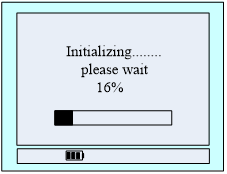
Figure 1 Boot display
This interface is to wait for the instrument parameters stable. The scroll bar indicates the waiting time, about 50s. X% is the current schedule. The lower left corner is the current time of the device which can be set in menu. The icon indicates the alarm status (it turns into when alarm). The icon
indicates the alarm status (it turns into when alarm). The icon  in the rightmost indicates the current battery charge.
in the rightmost indicates the current battery charge.
Below the display are two buttons, you can open/close the detector, and enter the menu to change the system time. Specific operations can be referring to the following menu settings.
When the percentage turns into 100%, the instrument enters the monitor 4 gas display. Figure 2:
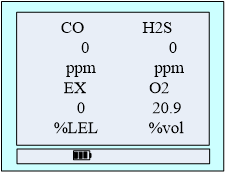
FIG.2 monitors 4 gas displays
Show: gas type, gas concentration, unit, status. Show in FIG. 2.
When gas has exceeded the target, alarm type(carbon monoxide, hydrogen sulfide, combustible gas alarm type is one or two, while the oxygen alarm type for the upper or lower limit) will display in front of the unit, the backlight lights, LED flashing and with vibration, the speaker icon disappears slash, shown in FIG.3.
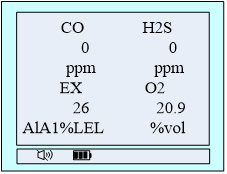
FIG.3 Alarm Interface
1. One kind of gas display interface:
Show: gas type, alarm status, time, first lever alarm value (upper limit alarm), second level alarm value (lower limit alarm), range, current gas concentration value, unit.
Below the current concentration values is a “next” “return” character, which represents the corresponding function keys underneath. Press the “next” button below (namely left), the display screen shows another gas indicator, and press left four gas interface will display cycle.
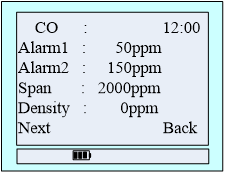
FIG.4 Carbon monoxide

FIG.5 Hydrogen sulfide
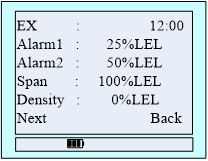
FIG.6 Combustible gas
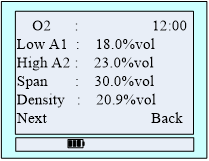
FIG. 7 Oxygen
Single alarm display panel shown in Figure 8, 9:
When one of the gas alarms, the “next” becomes “silencer”, press the blow button to be mute, mute switch to the original font after the “next.”
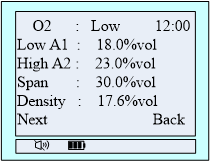
FIG.8 Oxygen alarm status
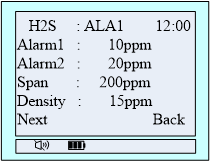
FIG.9 Hydrogen sulfide alarm status
2.3 Menu Description
To enter the menu, you must hold down the left first and then right-click, release the left button, whatever the display interface.
Menu interface shown in FIG. 10:

FIG.10 main menu
The icon refers to the current selected function, press the left select other functions, and press the right key to enter the function.
Function description:
● Set time: set the time.
● Shut down: close the instrument
● Alarm store: View the alarm record
● Set alarmdata: Set the alarm value, low alarm value and high alarm value
● Equipment cal: Zero correction and calibration equipment
● Back: back to detect four kinds of gases display.
2.3.1 Set time
In FIG.10, press the right and enter the setup menu, shown in FIG.11:
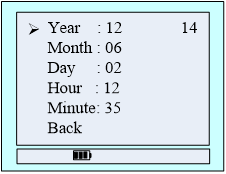
FIG.11 time setting menu
The icon refers the time to adjust, press right button to select the function, shown in FIG. 12, then press the left button down to change the data. Press the Left key to select another time adjustment function.
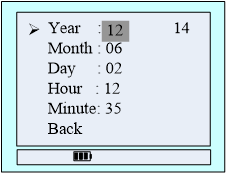
FIG.12 Regulation time
Function Description:
● Year: setting range 19 to 29.
● Month: setting range 01 to 12.
● Day: setting range is from 01 to 31.
● Hour: setting range 00 to 23.
● Minute: setting range 00 to 59.
● Back to return to the main menu.
2.3.2 Shut down
In the main menu, press the left button to select the ’off’ function, and then press the right button to shut down.
Can long press the right button for 3 seconds or more off.
2.3.3 Alarm store
In the main menu, select ’record’ function on the left, then right click to enter the recording menu, as shown in figure 14.
● Save Num: total number of storage equipment storage alarm record.
● Fold Num: the amount of data storage equipment if it is larger than the memory total will start back from the first data coverage, the coverage of the times said.
● Now Num: current data storage number, shown has been saved to No. 326.
Figure 14 alarm records check Figure 15 specific record query interface
To display the latest record, check a record on the left, click the right button to return to the main menu, as shown in figure 14.
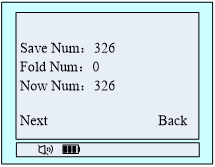
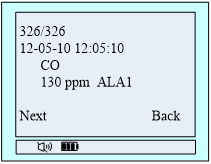
2.3.4 Set alarm data
In the main menu, press the left button to select the ’Set alarmdata’ function, then press the right button to enter the alarm set gas selection interface, as shown in figure 17. Press the left button to select the type of gas to set the alarm value, right click to enter into the choice of gas alarm value interface. Here in the case of carbon monoxide.
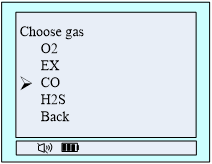
FIG. 16 Choose gas
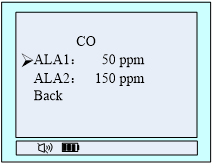
FIG. 17Alarm data setting
In Figure 17 the interface, press the left button to select the ’level’ carbon monoxide alarm value setting, and then press the right button to enter the settings menu, as shown in Figure 18, then press the left button to switch the data, click the right button flashing through the numerical value plus one, about key settings required, after setting up the press and hold the left right click button, enter the alarm value to confirm the numerical interface, then press the left button, set up after the success of the middle position of the bottom of the screen display, and ’success’ tips’ fail’, as shown in figure 19.
Note: set the alarm value must be less than the default value (lower limit of oxygen must be greater than the default value), otherwise it will fail.
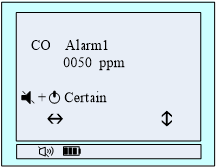
FIG.18 alarm value confirmation
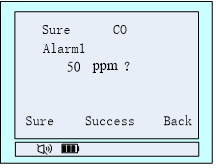
FIG.19 Set successfully
2.3.5 Equipment Calibration
Note: The device is turned on only after the initialization of zero calibration and calibration of gas, when the device is correcting, the correction must be zero, then calibration of the ventilation.
As the same time setting, first bring up the main menu, and then press the right into the “System Settings” menu.
Zero calibration
Step1: The position of ‘System Settings’ menu that indicated by the arrow key is to select the function. Press left key to select ‘ equipment calibration ‘ feature items. Then right key to enter the password input calibration menu, shown in Figure 18.According to the last row of icons indicate the interface, left key to switch data bits, right key to plus a flashing digit at the current value. Enter the password 111111 through the coordinate of the two keys. Then hold down the left key, right key, the interface switches to the calibration selection interface, as shown in Figure 19.
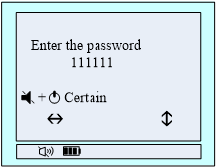
FIG.20 Password Enter
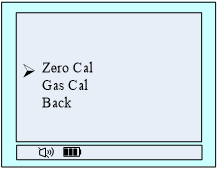
FIG.21 Calibration choice
Step2: Press the left button to select ‘zero cal’ feature items, then press the right menu to enter the zero point calibration, choose gas shown in Figure 21, after determining the current gas is 0ppm, press the left button to confirm, after the calibration of is successful, the bottom line in the middle will show ‘calibration of success’ on the contrary displayed as shown in ‘calibration of Failed’, shown in Figure 22.
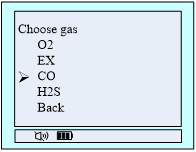
FIG.21 Choose gas
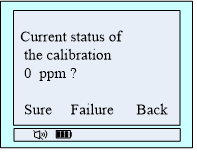
FIG.22 Calibration choice
Step3: After zero calibration is complete, press the right to return to the calibration of selection screen, at this time you can choose gas calibration, press the menu one level exit detection interface, there may also be in the countdown screen, do not press any key when time is reduced to 0 automatically exit the menu, Back to the gas detector interface.
Gas calibration
Step1:After the gas to be stable display value, enter the main menu, call up the Calibration menu selection。The specific methods of operation like the step one of cleared calibration.
Step 2: Select ‘gas calibration’ feature items, press the right key to enter Calibration value interface, then set the concentration of standard gas through the left and right key, suppose now that Calibration is carbon monoxide gas, the concentration of Calibration gas concentration is 500ppm,at this time set to ’0500 ‘can be. As shown in Figure 23.
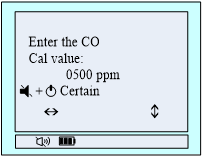
Figure23 Set the concentration of standard gas
Step3: After setting the calibration, holding down the left button and right button, change the interface to the gas calibration interface, as shown in Figure 24,this interface has a current value detected gas concentration.
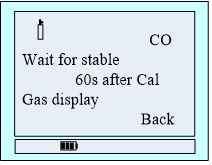
Figure 24 Calibration Interface
When the countdown goes to 10, you can press left button to manual calibration, after the 10S, the gas automatic calibrates, after the Calibration is successful, the interface displays’ Calibration success! ‘On the contrary Show’ Calibration Failed! ‘.The display format shown in Figure 25.
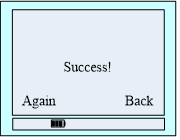
Figure 25 Calibration results
Step4: After Calibration is successful, the value of the gas if the display is not stable, You can select ‘rescaled’, if the calibration fails, check the calibration gas concentration and calibration settings are the same or not. After calibration of the gas is complete, press the right to return to the gas detection interface.
2.4 Battery Charging and Maintenance
The real-time battery level displays on the display, as shown in the figure below.
 Normal
Normal  Normal
Normal  Low battery
Low battery
If prompted battery is low, please charge.
Charging method is as follows:
Using dedicated charger, make USB end into the charging port, and then the charger into 220V outlet. Charging time is about 3 to 6 hours.
2.5 Common Problems and Solutions
Table 4 problems and solutions
|
Failure phenomenon |
Cause of the malfunction |
Treatment |
|
Unbootable |
Low battery |
Please charge |
|
crash |
Please contact your dealer or manufacturer for repair |
|
|
Circuit fault |
Please contact your dealer or manufacturer for repair |
|
|
No response on the detection of gas |
Circuit fault |
Please contact your dealer or manufacturer for repair |
|
Display is not accurate |
Sensors expired |
Please contact your dealer or manufacturer to replace the sensor |
|
Long time not calibrated |
Please Calibration |
|
|
Time display error |
The battery is completely depleted |
Timely charge and reset the time |
|
Strong electromagnetic interference |
Reset time |
|
|
Zero calibration feature is unavailable |
Excessive sensor drift |
Timely calibration or replacement of sensors |
1) Be sure to avoid a long-time charging. The charging time may extends, and the instrument’s sensor may be affected by differences in the charger (or charging environmental differences) when the instrument is open. In most severe cases, it may even appear instrument error display or alarm situation.
2) The normal charging time of 3 to 6 hours or so, try not to charge the instrument in six hours or more to protect the effective life of the battery.
3) The instrument can work for 12 hours or so after fully charged (except for the alarm state, because the flash when the alarm, vibration, sound require additional power. The working hours reduced to 1/2 to 1 / 3 when keeping alarm status).
4) Be sure to avoid using the instrument in a corrosive environment
5) Be sure to avoid contact with water instrument.
6) It’s should be unplug the power cable, and charged every 2-3 months, in order to protect the normal battery life when unused for long time.
7) If the instrument crash or can not be opened, you can unplug the power cord, then plug the power cord to relieve accident crash situation.
8) Make sure the gas indicators are normal when open the instrument.
9) If you need to read the alarm record, its best enter the menu to accurate time before the initialization has not completed to prevent confusion when reading records.
10) Please use the relevant calibration software if needed, because the instrument alone can not be calibrated.
Note: All attachments is optional, which is based on customer needs matching. These optional need extra charge.
| The Optional | |
 |
 |
| USB to serial cable (TTL) | Portable software installation package |
4.1 Serial communication cables
The connection is as following. The gas Detector+ extension cable + computer
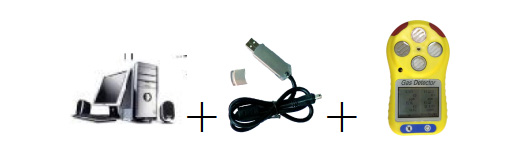
Connection: the other end of serial extension cable connects the computer, mini USB connects instrument.
Connection: the USB interface is connected to a computer, the micro USB is connected the Detector.
Please operator by combine with the instructions in CD.
4.2 Setup Parameter
To set the parameters, please use the relevant Composite portable gas detector configuration software.
When setting parameters, the USB icon will appear in the display. The location of the USB icon appears according to the display. FIG.26 is one of the plug USB interface when setting parameters:
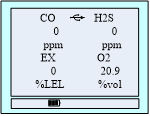
FIG.26 Interface of Set Parameters
The USB icon is flashing when we configure the software in “real time display” and “gas calibration” screen; in the “Parameter Settings” screen, only click the button “read parameters” and “set parameters”, the instrument can appeared USB icon.
4.3 View alarm record
The interface is shown below.
After reading the result, the display returns to the four kinds of gases display interface, if you need to stop reading the value of the alarm recording, press the “back” button underneath.
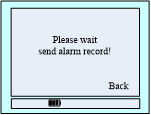
FIG.27 Reading record interface
Product detail pictures:











Related Product Guide:
We not only will try our best to offer excellent services to every customer, but also are ready to receive any suggestion offered by our customers for Wholesale Wall Mounted Integrated Gas Alarm - Composite portable gas detector Instructions – Huacheng , The product will supply to all over the world, such as: Istanbul, Burundi, Comoros, To meet the requirements of individual customers for each bit more perfect service and stable quality products. We warmly welcome customers around the world to visit us, with our multi-faceted cooperation, and jointly develop new markets, create a brilliant future!
The company comply with the contract strict, a very reputable manufacturers, worthy a long-term cooperation.








